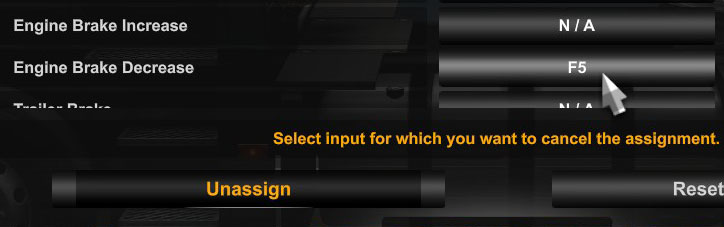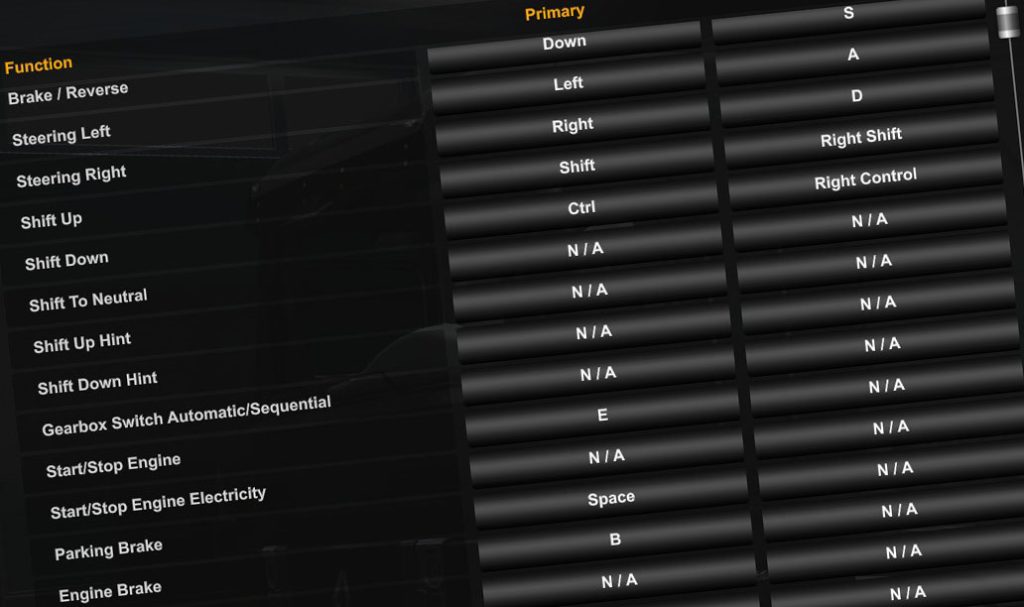In this post, you'll find a searchable list of controls for Euro Truck Simulator 2. You will also learn how to assign custom keys to specific actions.
Table of Contents:
Truck Controls
| Key | Action |
|---|---|
|
🢁 (arrow up) or W |
Throttle |
|
🡻 (arrow down) or S |
Brake / Reverse |
|
🡸 (arrow left) or A |
Steering Left |
|
🡺 (arrow right) or D |
Steering Right |
|
Shift or Right Shift |
Shift Up |
|
Control or Right Control |
Shift Down |
|
N/A (unassigned) |
Shift To Neutral |
|
N/A (unassigned) |
Shift Up Hint |
|
N/A (unassigned) |
Shift Down Hint |
|
N/A (unassigned) |
Gearbox Switch Automatic/Sequential |
|
E |
Start/Stop Engine |
|
N/A (unassigned) |
Start/Stop Engine Electricity |
|
Space |
Parking Brake |
|
B |
Engine Brake |
|
N/A (unassigned) |
Engine Brake Toggle |
|
N/A (unassigned) |
Engine Brake Increase |
|
N/A (unassigned) |
Engine Brake Decrease |
|
N/A (unassigned) |
Trailer Brake |
|
; (semicolon) |
Retarder Increase |
|
' (single quote) |
Retarder Decrease |
|
U |
Lift/Drop Axle |
|
N/A (unassigned) |
Lift/Drop Trailer Axle |
|
V |
Differential Lock |
|
N/A (unassigned) |
Front Suspension Up |
|
N/A (unassigned) |
Front Suspension Down |
|
N/A (unassigned) |
Rear Suspension Up |
|
N/A (unassigned) |
Rear Suspension Down |
|
N/A (unassigned) |
Suspension Reset |
|
[ |
Left-Turn Indicator |
|
] |
Right-Turn Indicator |
|
F |
Hazard Warning |
|
L |
Light Modes |
|
K |
High Beam Headlights |
|
O |
Beacon |
|
H |
Horn |
|
N |
Air Horn |
|
J |
Light Horn |
|
P |
Wipers |
|
N/A (unassigned) |
Wipers Back |
|
C |
Cruise Control |
|
N/A (unassigned) |
Cruise Control Speed Increase |
|
N/A (unassigned) |
Cruise Control Speed Decrease |
|
N/A (unassigned) |
Cruise Control Resume |
|
N/A (unassigned) |
Adaptive Cruise Control Mode |
|
I |
Dashboard Display Mode |
|
N/A (unassigned) |
Infotainment Display Mode |
|
N/A (unassigned) |
Navigation Zoom Mode |
|
N/A (unassigned) |
Trip Info Reset |
|
N/A (unassigned) |
Open Right Window |
|
N/A (unassigned) |
Close Right Window |
|
N/A (unassigned) |
Open Left Window |
|
N/A (unassigned) |
Close Left Window |
HUD Controls
| Key | Action |
|---|---|
|
F2 |
Show/Hide Side Mirrors On-Screen |
|
F3 |
Route Advisor Modes |
|
F4 |
Truck Adjusment |
|
F4 |
Route Advisor Mouse Control |
|
F5 |
Route Advisor Navigation Page |
|
F6 |
Route Advisor Job Info Page |
|
F7 |
Route Advisor Diagnostics Page |
|
F8 |
Route Advisor Info Page |
|
F9 |
Route Advisor Chat Page |
|
Num 0 |
Route Advisor Next Page |
|
N/A (unassigned) |
Route Advisor Previous Page |
|
N/A (unassigned) |
Route Advisor Navigation Zoom In |
|
N/A (unassigned) |
Route Advisor Navigation Zoom Out |
|
N/A (unassigned) |
Route Advisor Navigation Destination Mode |
|
1 |
Assistant action 1 |
|
2 |
Assistant action 2 |
|
3 |
Assistant action 3 |
|
4 |
Assistant action 4 |
|
5 |
Assistant action 5 |
Camera Controls
| Key | Action |
|---|---|
|
9 |
Next Camera |
|
1 |
Interior Camera |
|
2 |
Chasing Camera |
|
3 |
Top-Down Camera |
|
4 |
Roof Camera |
|
5 |
Lean Out Camera |
|
6 |
Bumper Camera |
|
7 |
On-Wheel Camera |
|
8 |
Drive-By Camera |
|
Right button |
Rotate Camera (in mouse control) |
|
N/A (unassigned) |
Zoom interior Camera |
|
Num / |
Look Left |
|
Num * |
Look Right |
|
Num 5 |
Interior Look Forward |
|
Num 9 |
Interior Look Up Right |
|
Num 7 |
Interior Look Up Left |
|
Num 6 |
Interior Look Right |
|
Num 4 |
Interior Look Left |
|
Num 8 |
Interior Look Up Middle |
|
N/A (unassigned) |
Steering Based Camera Rotation |
|
N/A (unassigned) |
Blinker Based Camera Rotation |
Walk Mode Controls
| Key | Action |
|---|---|
|
W |
Forward |
|
S |
Back |
|
A |
Left |
|
D |
Right |
|
Ctrl |
Crouch |
|
Shift |
Run |
Photo Mode Controls
| Key | Action |
|---|---|
|
= |
Photo Mode activation (while driving) |
|
W |
Camera - Forward |
|
S |
Camera - Backward |
|
A |
Camera - Left |
|
D |
Camera - Right |
|
E |
Camera - Up |
|
Z |
Camera - Roll Left |
|
C |
Camera - Roll Right |
|
R |
Reset Photo Settings |
|
M |
Open Gallery |
|
Enter |
Take Picture |
|
Space |
Toggle Photo Settings |
|
H |
Toggle Controls |
|
N |
Toggle Player Names |
Other Controls
| Key | Action |
|---|---|
|
Enter or Num Enter |
Activate |
|
T |
Trailer Attach/Detach |
|
Esc |
Menu |
|
Scroll Lock |
Quick Save |
|
N/A (unassigned) |
Quick Load |
|
R |
Audio Player |
|
Page Down |
Audio Player Next Favourite |
|
Page Up |
Audio Player Previous Favourite |
|
N/A (unassigned) |
Audio Player Volume Up |
|
N/A (unassigned) |
Audio Player Volume Down |
|
M |
World Map |
|
G |
Garage Manager |
|
F10 |
Screenshot |
|
F12 |
Reset Head (Head tracking) |
|
N/A (unassigned) |
Enable Head Tracking |
|
N/A (unassigned) |
Pause Extended View (experimental) |
|
N/A (unassigned) |
Apply Extended View Preset 1 |
|
N/A (unassigned) |
Apply Extended View Preset 2 |
|
N/A (unassigned) |
Apply Extended View Preset 3 |
|
Tab |
Overlay Activation |
|
Y |
Chat Activation |
|
Q |
Quick Replies |
|
X |
Push to Talk |
|
Z |
Show Name Tags |
How to Bind Keys in ETS2
Left-click on the button you want to overwrite next to the action you want to bind.
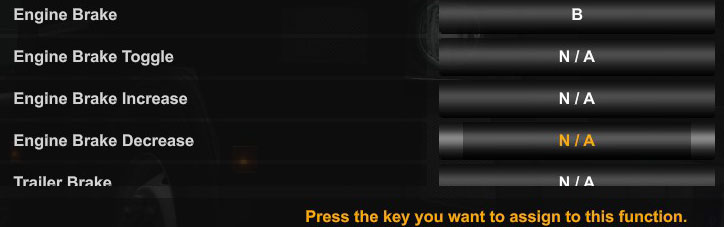
Press the key you want to assign to the specific function.
If the key can be assigned, it will immediately display in the corresponding place on the list, and there will be no need to save anything.

If needed, you can also unassign the key by clicking the "Unassign" button and then clicking the previously assigned key on the list.