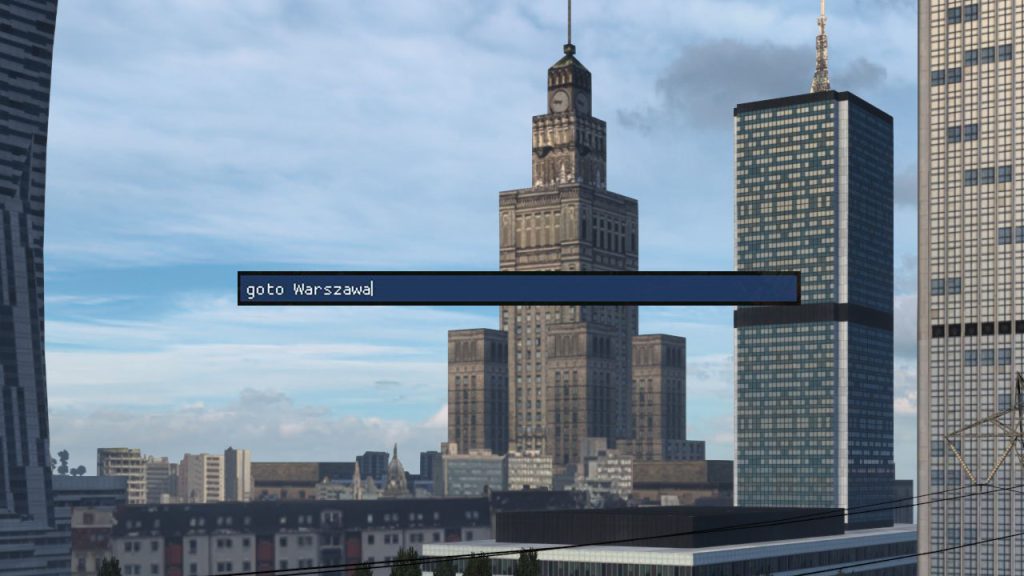Do you want to learn how to teleport, change the weather, or adjust the game speed in ETS2? You're in the right place.
In this guide, you'll learn how to use commands and discover the most useful ones.
Using Commands
To use commands, you need to enable their support in the config.cfg file of your game.
Once it's enabled, start the game and press ` on your keyboard to open the console.
You can then input any commands and confirm them by pressing the Enter key.
Commands List
Showing FPS
To show FPS and the mini console, run the g_minicon 1 command.

To disable it, run g_minicon 0.
Teleporting
You can teleport with the goto command. As a parameter, you can use coordinates (x, y, z or x,y,z,a,e), a city name, or a uid.
Examples:
- goto -18112.8;58.2973;23711.5
- goto berlin
To exit the teleport:
- Disable the console `
- Click 1 to load the default camera.
If you want to teleport your truck to the camera location, disable the console ` and press CTRL + F9.
Then click 1 to exit the free camera and use the default truck interior camera.
Getting coordinates
If you want to report a bug or save the location so you can teleport there later, you may need your coordinates.
To get them, press SHIFT + 11.
You can rewrite them and copy by clicking CTRL + A (select all) and CTRL + C (copy).
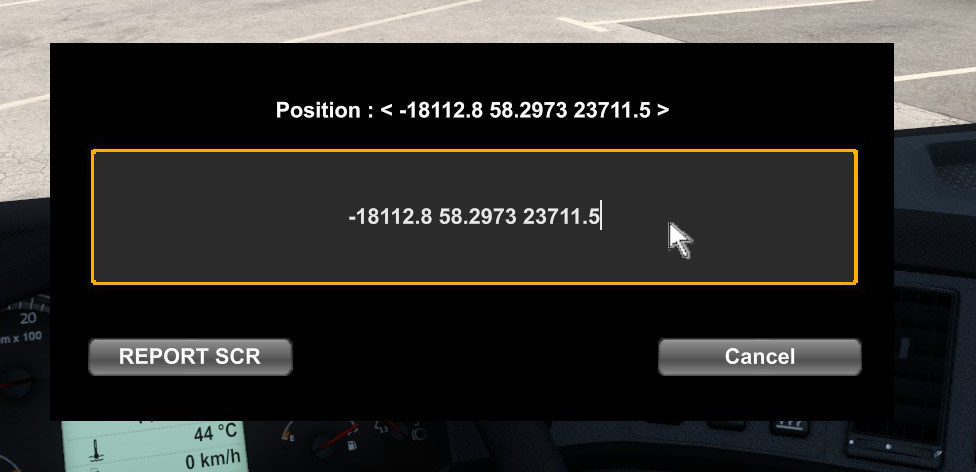
Changing Weather
With console commands in ETS2, you can enable or disable rain:
- g_set_weather 0 - dry weather
- g_set_weather 1 - rainy weather

Disabling or Enabling AI Traffic
To enable or disable AI vehicles, use the following commands:
- g_traffic 0 - disables AI traffic
- g_traffic 1 - enables AI traffic
Changing Time
Don't like driving at night? Or maybe you need specific lighting for taking a screenshot? To change the time in ETS2, use the following command:
g_set_time <hours> [minutes]Examples:
- g_set_time 15 - sets the time to 15:00 (3 PM)
- g_set_time 10 30 - sets the time to 10:30 (10:30 AM)
Changing the Game Speed
To change the game speed, use the warp command.
It will speed up the vehicles, lights, time, and pretty much everything in the game.
Examples:
- warp 1 - the default 100% speed
- warp 0.1 - 10% speed (the game is 10 times slower)
- warp 2 - 200% speed (the game is 2 times faster)
Avoid setting excessively high warp values (e.g., warp 100) as it may lead to performance issues.
Other Useful Commands
- save - makes a quick save
- r_mirror_view_distance - changes the mirror viewing distance (lowering it can improve game performance)
- g_flyspeed - changes the flycam speed
- edit - enters the map editor
How to Use the Free Camera
Here are the keys that are useful while moving the free camera:
- Numpad 4 - move left
- Numpad 6 - move right
- Numpad 8 - move forward
- Numpad 5 - move backward
- Numpad 9 - move upward
- Numpad 3 - move downward